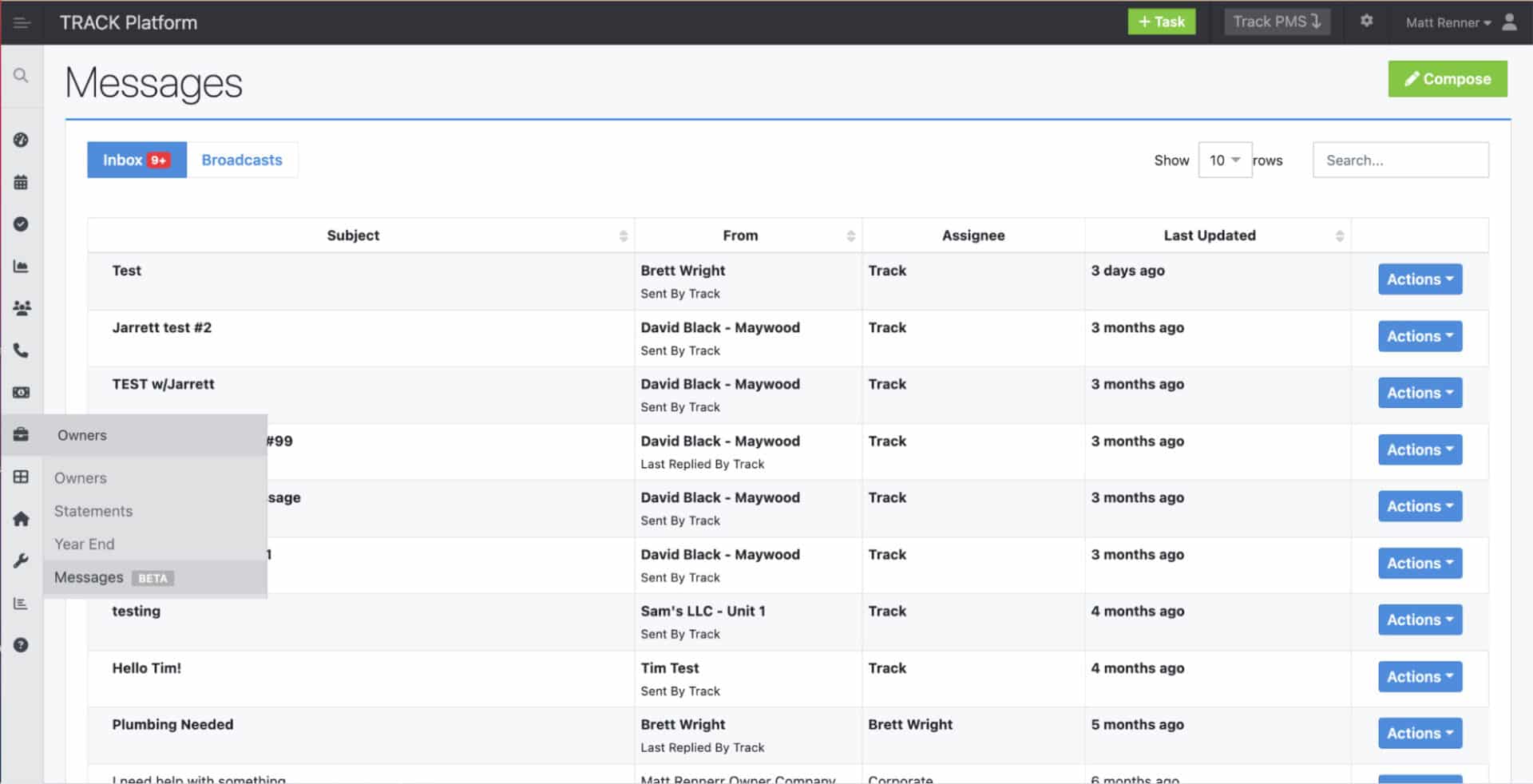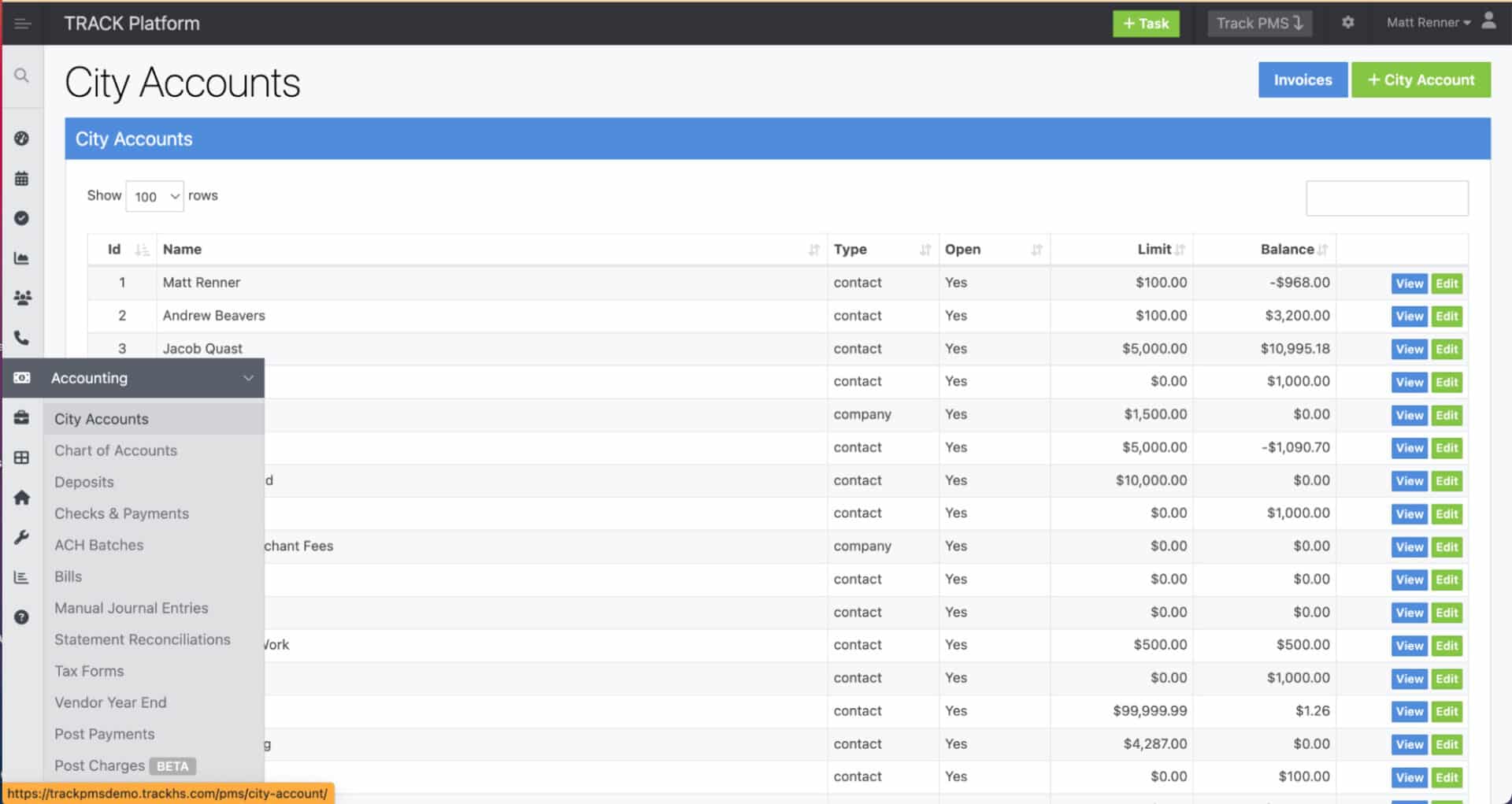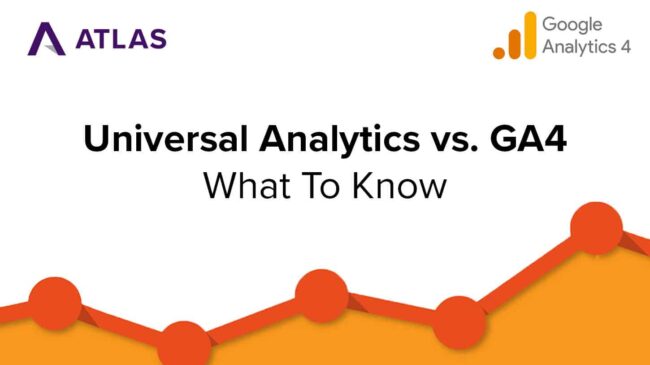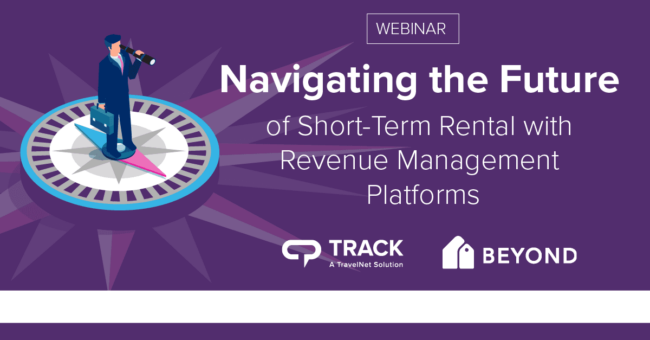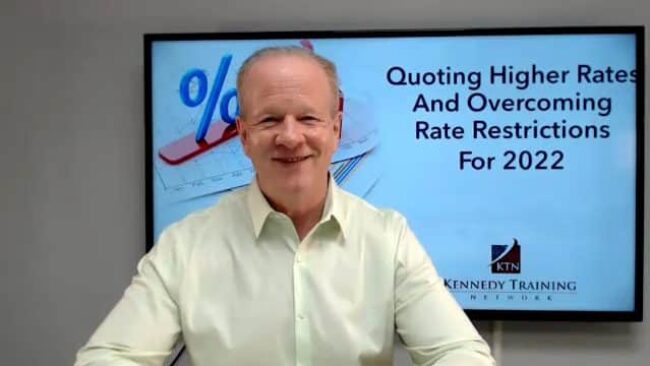Track Tools To Assist In A Disaster Situation

In a disaster situation such as a hurricane or fire, there are tools in your Track software that can assist during the situation and after. Some examples follow. In case some of these solutions are not turned on, reach out to support or your CSM to have them turned on and for help configuring your needs.
TRACK Pulse
Track Pulse is a cloud contact center solution that allows your agents and representatives to take and make calls via the internet browser (Google Chrome) from any location. If you have Track Pulse but use regular, office phones, you can turn on the ability to take calls through “Remote Client” which is a browser. This is really handy when your team has to evacuate to safer locations. For more instructions on how to do this, see this article or learn more about setting up Pulse. (NOTE: You must have an account with Zendesk Track Support to access.)
Once set up, a reservation agent would select Remote as their destination and be able to start using Pulse remotely. If you do not have Track Pulse, please reach out to your CSM to see if it is a tool that makes sense for your business.
Owner Messaging (Beta)
The owner messaging module is still in beta, but if your company needs a quick way to send out broadcast communications to all or part of your owner base via email or text message, you can request for owner messaging to be turned on.
It is easy to configure and gives you the ability to send all or a segment of your owners a message that can be viewed in the body of an email, text message and in the owner portal.
City Accounts
Did you know, when dealing with a cancellation, you can issue a credit to a “City Account” in Track, where you can allow the guest to rebook and in the future direct bill their City Account, rather than issue a refund? This was a prevalent practice early on in the Pandemic when mass cancellations were occurring but companies did not want to refund all of the future revenues.
Using City Accounts could also be applied during a weather related or disaster related situation. In lieu of a refund, in the case where a traveler does not have insurance, you could offer to credit them a City Account, which they can book and use in the future. Learn more about City Accounts.
Multiple-Work Orders
Oftentimes leading up to a storm, or after a storm, you need to assign people to go to homes and assess damage, as well as possibly handle the cleanup efforts. To keep track of this without needing to create individual work orders in the Track system, you can create a “Multi-Work Order” in the Work Order dashboard. This would allow you to create and assign multiple work orders across multiple homes at one time. To do this you would need to do the following steps:
- Create a work order template (can be done in the maintenance configuration tab) you can include lists, cost estimates, known problems, descriptions and give the ability to block check-ins.
- Create a multi-work order
- Assign the work orders
For ease of communication, it is helpful if you have a trigger built in the trigger engine to auto-notify users when a work order is assigned to them, this can be done via email, text message, or both.
In-House Guest Text Blast
You can send a text message to all in-house guests by creating a one-time trigger or automation. Steps would be selecting “In House” Guests within the automation between the dates assigned to the message.
The two automation conditions most likely needed include “Hours after created >= 1” for reservations and status = “Checked In.” Any guest that is in-house will get a text notification based on these settings to alert them to potential dangers or notices regarding their reservation.