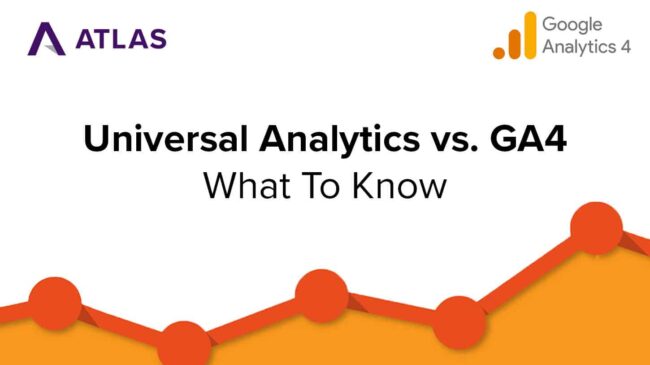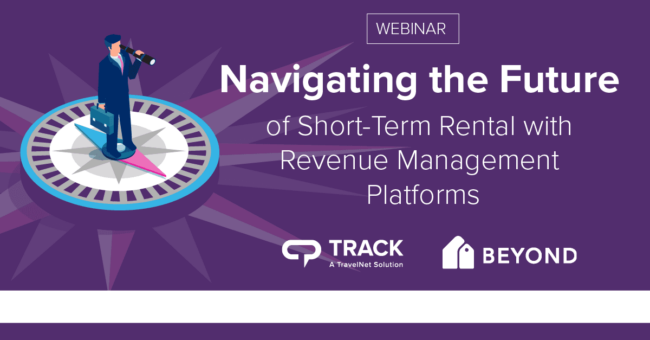Track TIP TUESDAY: Creating Lists In Your Guest Emails
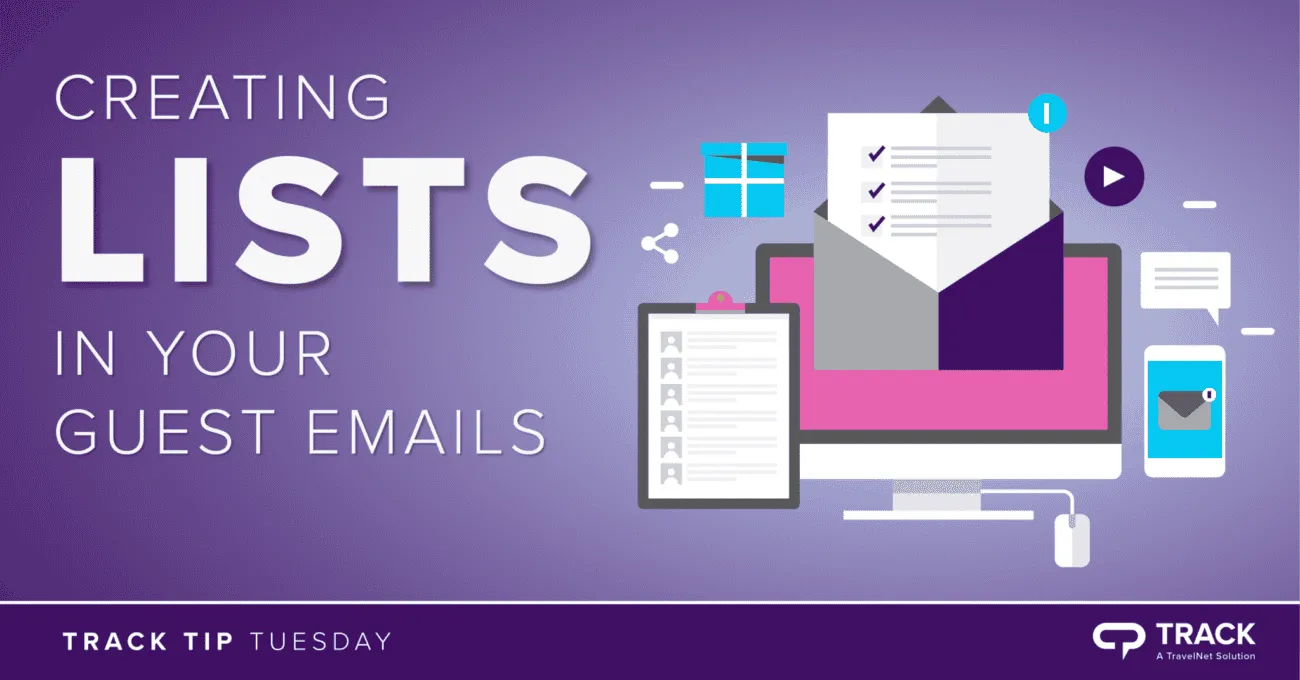
So a guest has scheduled a reservation and you want to send them a list in one of the reservation documents. Maybe tell them what to pack, provide a list of nearby attractions, or a list of amenities featured in their home. We can help make that document look nice!
Bulleted and numbered lists are built right into HTML code. The tag <ul> creates an unordered list (bullets) and <ol> an ordered list (numbers). Using them will automatically indent from the left margin and create a “hanging” indent for line wraps. This doesn’t happen if you just use hyphens, though some programs will assume you’re creating a list and format automatically.
Place this code snippet into a blank reservation document. Remember to paste it in the source code area.
If you have a lengthy list of information, don’t worry! You can add more rows by copying and pasting from <li> to </li>. <li> stands for list item, so each block of text between <li> and </li> adds an item to your list and a line break.
NOTE: If your preview email shows the tags somewhere, like <p> or <li>, it means you either pasted the snippet into the editor window itself or didn’t close a tag somewhere. Every tag such as <p> needs a closing tag formatted like </p> so they make a pair. Your text must go in between two paired tags.
<p>Here is a list on what to bring on your trip:</p>
<ul>
<li>Sunscreen</li>
<li>A toothbrush</li>
<li>A positive attitude</li>
<li>An urge for adventure</li>
</ul>
<p>Here are steps to enter your rental:</p>
<ol>
<li>Drive to property</li>
<li>Walk up to front door</li>
<li>Unlock door with key code</li>
<li>Enter</li>
</ol>
If you are interested in learning more about Track, we would love to chat! You can send us an email at [email protected] or fill out this form.